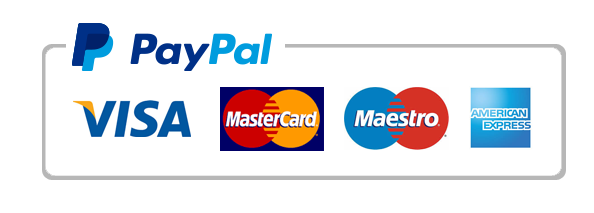Computer Science Homework Help
Computer Science Homework Help. West Los Angeles College Computer Science Excel Formulas Practice
Part 1
- Open excel file: excel2016_introformulas.xlsx
download
- Click the Challenge tab in the bottom-left of the workbook.
- Create a formula in cell D4 that multiplies the quantity in B4 by the price per unit in cell C4.
- Use the fill handle to copy the formula in cell D4 to cells D5:D7.
- Change the price per unit for the fried plantains in cell C6 to $2.25. Notice that the line total automatically changes as well.
- Edit the formula for the total in cell D8 so it also adds cell D7.
- Open excel file excel2016_complexformulas.xlsx
download
- Click the Challenge worksheet tab in the bottom-left of the workbook.
- In cell D7, create a formula that calculates the tax for the invoice. Use a sales tax rate of 7.5%.
- In cell D8, create a formula that finds the total for the order. In other words, this formula should add cells D3:D7.
- In cell D9 create a formula that calculates the total after a 10% discount. If you need help understanding how to take a percentage off of a total, check out our lesson on Discounts, Markdowns, and Sales (Links to an external site.).
- Open excel file: excel2016_cellreferences.xlsx
download
- Click the Paper Goods tab in the bottom-left of the workbook.
- In cell D4, enter a formula that multiplies the unit price in B4, the quantity in C4, and the tax rate in E2. Make sure to use an absolute cell reference for the tax rate because it will be the same in every cell.
- Use the fill handle to copy the formula you just created to cells D5:D12.
-
- Part 2 – cell referencing to another worksheet
- Click the Catering Invoice tab. You may need to click on the left arrow in the tab area to see the Caterinig Invoice tab.
- Delete the value in cell C5 and replace it with a reference to the total cost of the paper goods. Hint: The cost of the paper goods is in cell E13 on the Paper Goods worksheet. See tutorial on cell referencing to multiple worksheets.
- Click on the Menu Order worksheet and use the same steps used to calculate the sales tax for each item on the Menu Order worksheet. The total cost in cell E14 should update. Then, in cell C4 of the Catering Invoice worksheet, create a cell reference to the total you just calculated. Note: If you used our practice workbook to follow along during the lesson, you may have already completed this step
-
Part 4
- Open excel file: excel2016_functions.xlsx
download
- Click the Challenge tab in the bottom-left of the workbook.
- In cell F3, insert a function to calculate the average of the four scores in cells B3:E3.
- Use the fill handle to copy your function in cell F3 to cells F4:F17.
- In cell B18, use AutoSum to insert a function that calculates the lowestscore in cells B3:B17.
- In cell B19, use the Function Library to insert a function that calculates the median of the scores in cells B3:B17. Hint: You can find the median function by going to More Functions > Statistical.
- In cell B20, create a function to calculate the highest score in cells B3:B17.
- Select cells B18:B20, then use the fill handle to copy all three functions you just created to cells C18:F20
- Open excel file: excel2016_functions.xlsx
Computer Science Homework Help
"Our Prices Start at $11.99. As Our First Client, Use Coupon Code GET15 to claim 15% Discount This Month!!"