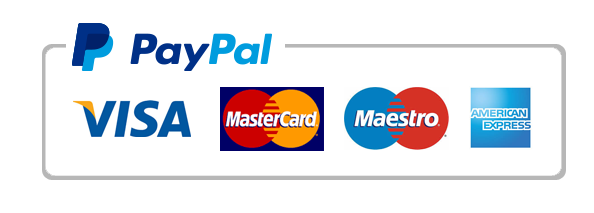Business Finance Homework Help
Business Finance Homework Help. WEEK # 7 – EXERCISES CHAPTER # 10 Exercise Ch10-1: Level 3- Daily List.
WEEK # 7 – EXERCISES CHAPTER # 10
Exercise Ch10-1: Level 3- Daily List.
One of Kiola’s colleagues in HR uses an Excel worksheet to keep track of daily information regarding
appointments and visitors expected at the company’s campus. Each morning this information is
printed and distributed to each of the receptionists and administrative assistants. The receptionists
are given one version and the administrative assistants another.
Kiola’s colleague would like your help in creating a macro to print out the worksheet in the two
required formats. To make it easy for anyone to produce the appointment and visitor lists, HR would
like the capability of launching the macro from a shortcut key sequence, a macro button on a custom
ribbon tab, and a custom button directly on the worksheet.
1. Open the workbook named WednesdayList.xlsx attached with the data of the assignment, and
save the file as the macro-enabled workbook 10-1-DailyList-Wednesday-YourName.xlsx.
If the DEVELOPER tab is not already visible, add it to the ribbon.
TROUBLESHOOTING: In order to complete this step, the macro settings on your
computer must be enabled. If you receive a Security Warning saying macros have been
disabled or the file can’t be saved as a macro-enabled workbook, open the Trust Center
to check the macro security settings. If you don’t have access to the Trust Center,
contact your instructor or computer support person for assistance.
2. Enter your name and current data in the cells highlighted in gray.
3. Plan the macro steps and then record the macro, naming it SaveWednesdayPrintOut, and saving
it in the current workbook. Assign the macro to the Ctrl+Shift+F shortcut key combination.
Enter a description for the macro. Perform the following steps while recording the macro:
• Custom header with Visitors – Admin List in the top center and page number on the top right
• Landscape orientation
• Save as pdf and select as File Name 10-1-DailyList-Wednesday-YourNameResult.pdf
4. Run the macro to test it. If it does not perform all the tasks you planned, re-record the macro using
the same name.
(Hint: You must enter a new shortcut key because Ctrl+Shift+F has already been assigned to the
first macro you recorded.)
5. Add a custom button with the label SAVE WEDNESDAY LIST to run the macro. Place it at the
top of the worksheet close to your name.
6. Save the workbook, and then test the macro buttons.
7. View the code in the Visual Basic Editor. Copy the code starting from the beginning (Sub) until the
first End With statement. (Hint: Select the code to highlight it and then use Ctrl+C to copy the code
to the Clipboard.) Exit the VBA Editor, and then paste (press Ctrl+V) the code onto a new workshee named MACRO-WEDNESDAY-CODE.
9. Save and close the 10-1-DailyList-Wednesday-YourName.xlsx workbook.
MUST BE NEW WORKSHEET, WITH RECENT CREATION DATE AND NOT OLD ONE – EXCEL AND PDF
Business Finance Homework Help
"Our Prices Start at $11.99. As Our First Client, Use Coupon Code GET15 to claim 15% Discount This Month!!"